Download and install the FFmpeg Media Encoder from Google Play
Here's an example screenshot:
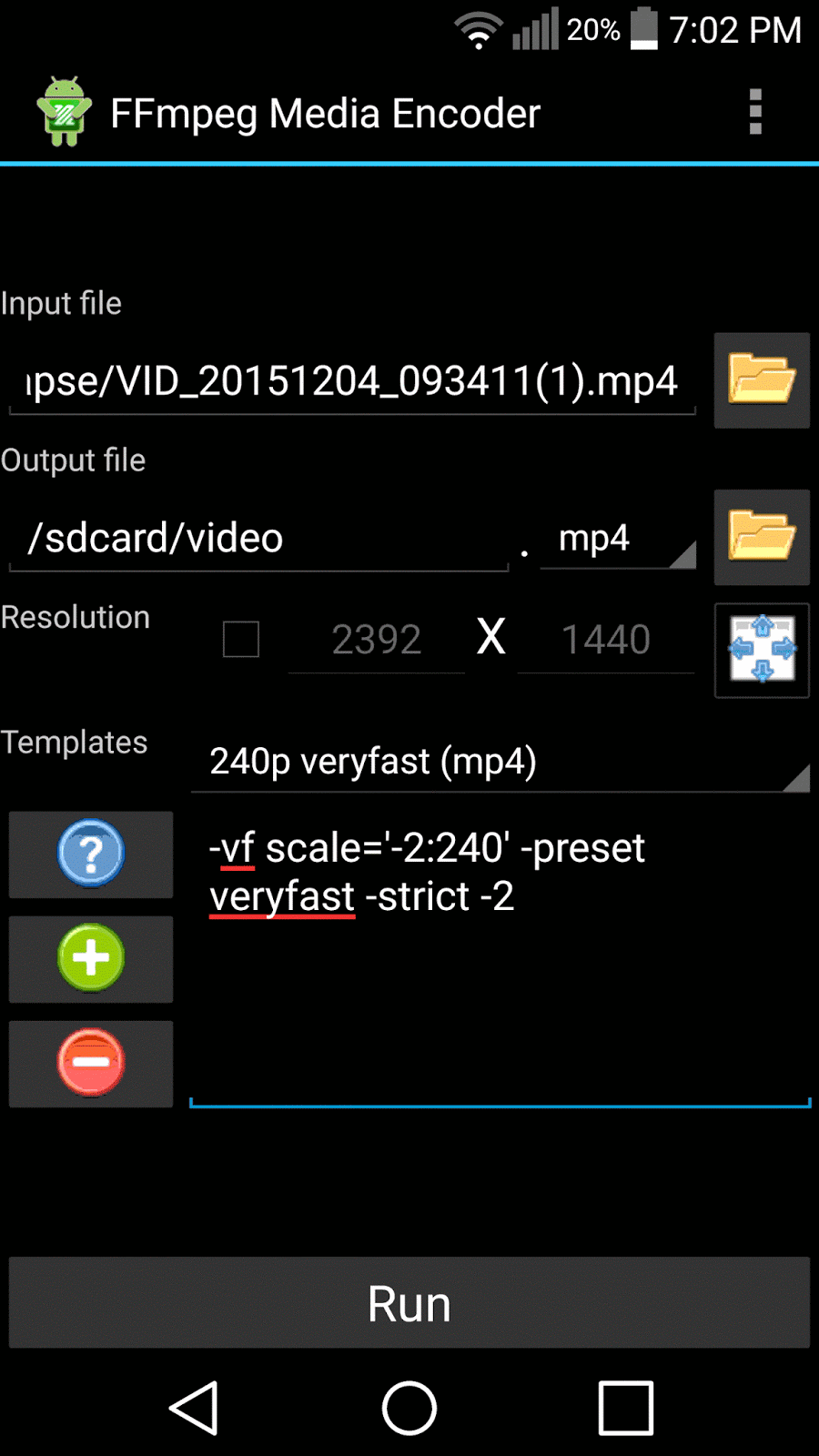
It's pretty straight forward to use. Select an input file then an output file and format. Next you'll want to select a template or create your own.
My templates:
240p veryfast (mp4):
-vf scale='-2:240' -preset veryfast -strict -2360p veryfast (mp4):
-vf scale='-2:360' -preset veryfast -strict -2480p veryfast (mp4):
-vf scale='-2:480' -preset veryfast -strict -2720p veryfast (mp4):
-vf scale='-2:720' -preset veryfast -strict -21080p veryfast (mp4):
-vf scale='-2:1080' -preset veryfast -strict -2veryfast (mp4):
-preset veryfast -strict -2
Explanation of the options I used.
-vf scale='-2:240'
-vf stands for video filter and the video filter we are applying is scale='-2:240'. The -2 automatically calculates the width based on the height to an even number. If we used -1 instead of -2 it would calculate it to the exact whole number but this could result in an error because the codec (we didn't specify a codec, but the default for mp4 is H.264) we are using has to have even numbers for width and height. The 240 is pretty straight forward; it sets the height of the video to 240 pixels.-preset veryfast
-preset option is to set a preset for H.264 encoding.
The general guideline is to use the slowest preset that you have patience for which will lead to a smaller file size.
Current presets in descending order of speed are: ultrafast, superfast, veryfast, faster, fast, medium, slow, slower, veryslow. The default preset is medium.-strict -2
-strict experimental or -strict -2 option is needed to encode audio to aac.